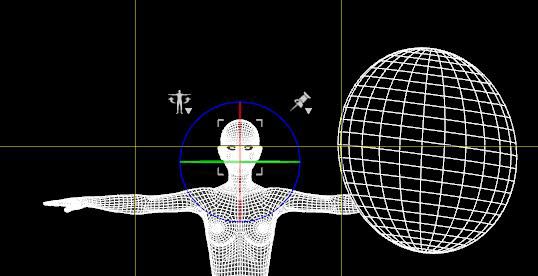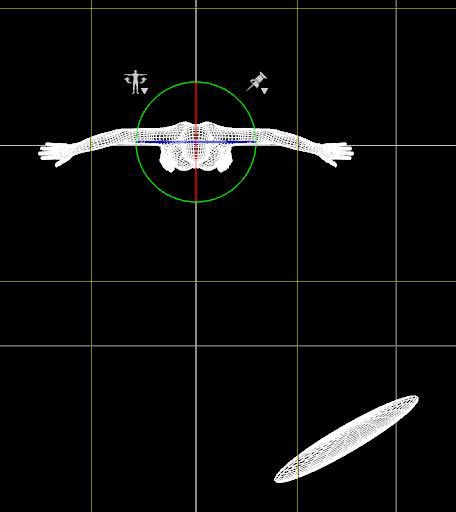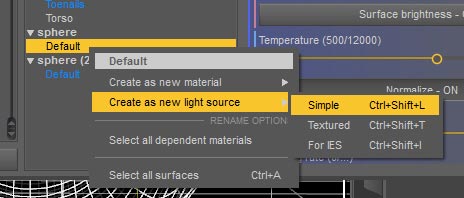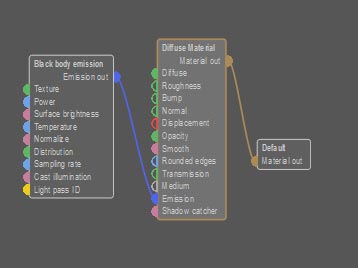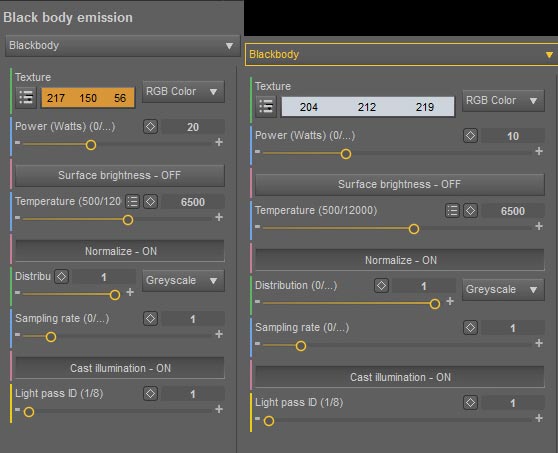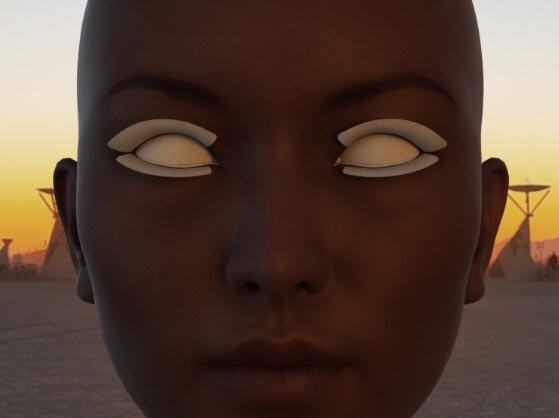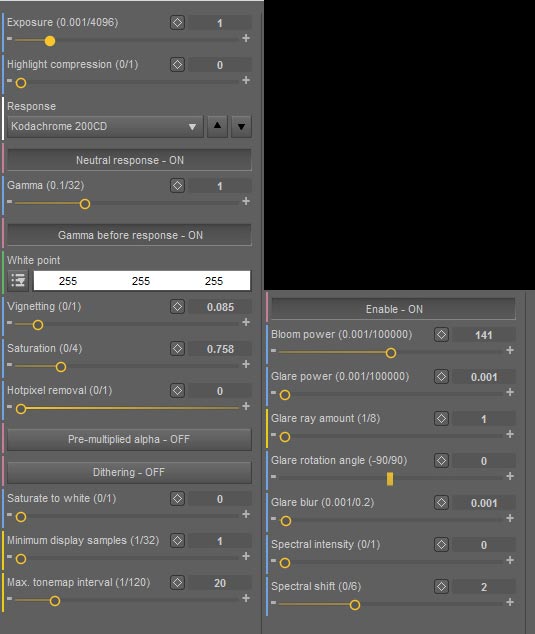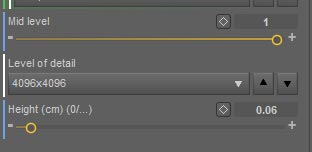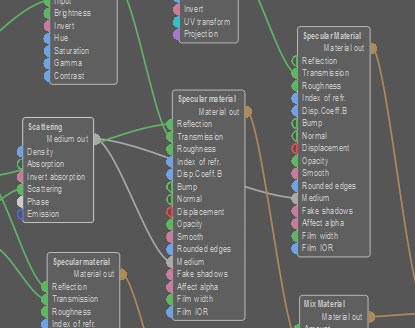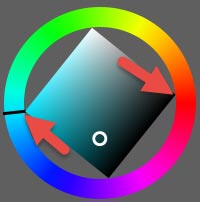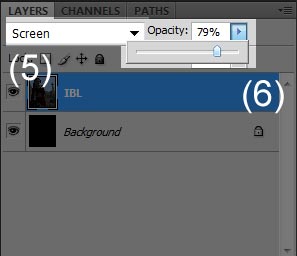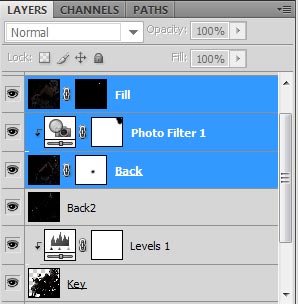You have just put the finishing touches on your latest Daz Studio masterpiece,![]() now what?! How do you connect with other like-minded people? How do you get viewers, input, and followers?
now what?! How do you connect with other like-minded people? How do you get viewers, input, and followers?
One great place to hook up with other fellow artists is Deviant Art. Deviant Art is huge! There are 3d-artists, traditional artists, digital painters, photographers, photo manipulators, and much much more. There are beginners, hobbyists, students, writers, and professional artists.
If you like a large social setting for art with a lot of diversity, then definitely check out Deviant Art. To get us all started, we did a great Q&A session with Becarra, a popular 3D-artist on DA and a wonderful friend.
![mando_creed_by_becarra-d9igibj Based on a mixture of the iconic Assassin's Creed Mythology and the popular bounty hunters of Star Wars*, the character of Mando Creed is a formidable warrior who will follow the Order's mandate to ensure galactic peace.]()
Mando Creed Fan Art by Becarra.
This article and all of the images within were created by the very talented Becarra. Copyright © Becarra.
Q: How do I get to know people?
I have a simple philosophy for this. ‘I have never met a stranger’
Simple as that!
Well okay, it’s not really as simple as that but I hope you see my point.
I’m a bit of a chatterbox, I like getting to know people. In my replies, responses and comments on other’s work, or to notes I receive, I do try to leave more than just a passing comment. Sure I get lazy sometimes and it’s all too easy to just say ‘Outstanding’, ‘Well done’ or something similar.
(I do find myself doing it quite a bit at times if I’m honest, and I kick myself each time!).
When I do manage to say a little more, I try not to make it about the art directly by commenting on the lighting or some other technical aspect. I try to make it a personal comment and inject a little humour, or even leave an open comment which may garner a response from the artist themselves. This opens the door to a two way dialogue and if you just treat other’s as people then they are more likely to chat with you.
Never be afraid to ask questions, but do stay away from the personal one’s. I never ask for personal details such as ASL (age, sex, location), Skype or messenger details. No, no no! Just don’t do it!
You won’t win any friends that way, plus you never know who you’re talking too!
In essence, play it cool, play it safe.
![disney_princesses___frozen_by_becarra-d9uevxt I've been meaning to start this project for a while, what better way to start things off with my versions of my favourite Disney Princesses!]()
Disney Princesses – Frozen Fan Art by Becarra
Q: How do I get watchers (followers)?
Hmm… It sure beats me!
Seriously though, getting followers is something that I don’t actively try to do, I never say ‘watch for watch’ or offer incentives to people. I don’t see anything wrong with that but I think my work speaks for itself, and if other’s like it enough then they may consider adding me to their watch.
Many artists old and new often doubt themselves and their work, myself included, even to this day!
While other’s may see our work and either like or dislike it based on personal tastes, us artists will always see our work in a different light. Even on completed pieces we still see flaws and omissions, which is why I am always open to any feedback whether positive or negative. If something is pointed out about an image I’ve made and I think it needs fixing, I’ll do my best to do so. People often appreciate the fact that you’ve taken their views into account.
One thing I learned early on is to leave ego out of the equation. If you can’t or are unwilling to accept other’s views of your work, then maybe a public forum isn’t the place to showcase said work. You could always disable comments I guess, but where’s the fun in that!
Feedback is always welcome, and I think potential followers appreciate this openness, and feel as if they can be a part of your creative process.
Another way of attracting followers is to get yourself out there by joining groups, submitting your work and becoming an active deviant. Lol that sounds wrong but I’m sure you know what I mean!
More on groups later!
![900_watchers_by_becarra-da6lo8r colneywolf Is officially my 900th Watcher! I just want to say thank you so much for helping my girls and I reach this milestone!]()
900 Watchers by Becarra
Q: How do I get views?
Views in my opinion are something that we have very little control over. It’s entirely up to the individual if they want to ‘view’ any given deviation. If they choose to move on, then so be it.
Our followers are more likely to view our work, and even then they may not comment on it. They don’t have to of course, many people are here just to look at the pretty pictures, some are here for very specific reasons and I say it’s each to their own. I’m not here to judge anyone’s tastes, besides, it would be a boring old world if we all liked the same thing anyway!
Now this is just me, but I cannot limit myself to just one style of art. Some like to focus on portraits, nudes, pin-up’s, scenery, animals, vehicles… the list is endless.
I like colours, the more bright and vibrant the better, I like sci-fi, fantasy, horror, pin-up’s, nudes, humour… I think my work reflects this in some ways (this is me being modest here!), and I think that if your personal gallery has more to offer than just one focus, then it may attract more views, and hence, more followers!
![50k_pageviews___another_life__by_becarra-da49pzx It seems that I've hit 50,000 Pageviews! I knew it was coming up, so here is piece I made to celebrate the occasion.]()
50k Pageviews – Another Life! by Becarra
Q: Should I join some groups?
Yes. Definitely. Without a doubt! Didn’t I say we’d get back to this!
Groups are another way of gaining a broader community presence, and allow you to see art you may not have stumbled upon in your travels through DA.
There are many types of groups. Some like to focus on a particular art style, photography, writing, poetry, even tips and tricks, Photoshop, stock images and more…
If you can think of it, there is probably a group for it out there.
Individual groups themselves will always have their own guidelines and rules, which is to be expected, but they can offer so much more than just an outlet for your artistic talent. They are micro communities of like minded individuals who can share tips and tricks, jokes, stories and above all, friendship if you are brave enough to delve into their world. Many groups have affiliations with other groups and this just widens your exposure to both other artists work and yourself for others to view.
If you feel so inclined you can offer to become a contributor to your group or even ask if it’s possible to become a group admin! You may have to have been a member for a while or be vouched for before it becomes official, but it can show that you’re serious about both the group and your community presence.
You don’t have to limit yourself to just one group either! It can easy to find your way into many groups, so remember to take your time, and only join those that you think you have something to offer!
Groups can offer a place to belong, a reason to do what you do and above all they can offer the support you may be looking for.
So what have you got to lose?
![when_darkness_falls____by_becarra-dac2n56 I was recently asked if I would give permission for one of my *Curia based Wonder Woman images to be used as a Comic Book Style Cover. I was also asked if I could make her look a little more menacing.]()
When Darkness Falls… by Becarra
Should I do NSFW art or not?
Let’s be clear, not everyone knows what this means. I sure didn’t when I first heard it. The following is the simplest explanation I could find via the internet:
NSFW. (Not Safe For Work).
Used to describe internet content generally inappropriate for the typical workplace, i.e., would not be acceptable in the presence of your boss and colleagues (as opposed to SFW, Safe For Work).
Now let’s be honest, this is generally referring to anything that contains the following:
Nudity, gore, vore, violence, peril, racially or religiously orientated subjects, and of course, things of a pornographic nature.
In reality (i.e., the workplace), it can mean just about everything. I have never worked in a place that allows anything other than what they need to run their business. Even using a simple inoffensive wallpaper of kittens gets taken down!
But should you make NSFW art?
Only you can answer this. Try asking yourself the following questions.
- Do you feel that you need to do so in order to gain recognition or followers?
- Do you feel comfortable drawing/creating such things?
- Where would you draw the line?
- Are you ready to accept sometimes hurtful or perverted comments and/or requests because of this?
- Sometimes it can open a door to a whole new world of weird and wonderful follower’s. Are you ready?
If you can answer yes to all of the above then what are you waiting for? Show me what you can do!!!
If you answered no to any of the questions then take your time to think about it before deciding.
Just because you may see a lot of this kind of work on Deviant Art, does not mean you have to do the same, unless you want to of course! Just remember that making your art should be fun and guilt free!
Note – DA has their own policies regarding Nudity and what they consider pornographic content:
Will being on DA make me any money?
This is a tricky one for me to address as I’ve never tried selling anything on DA or offered to do commissions. I can only comment based on what I’ve heard so I apologize if any of this is misleading.
While I have not sold anything on DA, or even tried, I have bought a print, just a single print hehe. It was priced under £5 or would have cost 400 points. So far so good. The checkout process, with shipping and handling more than doubled that, then I had to buy a frame for it…
I did look into selling some of my work as prints a while ago. Unless you have a Core Membership you have to use the prices set by DA, otherwise you can set your own. While this may sound appealing you have to remember that DA still takes their cut, they are the ones that actually print the print, pack and ship it after all. I recall at the time I looked into this, I didn’t feel it worth my while to go ahead with offering prints for sale as I’d have to sell a lot of them to see any kind of real profit.
Commissions are another way of making money or DA points.
Many artists offer their services to other members by producing customized works for them. Generally you would discuss in private via note what you want the artist to make. They, in turn, would then discuss fees based upon the type/style/quantity of work requested. This would go back and forth until both parties are satisfied, with the completed work only being given after payment has been received. Most artists use Paypal for these transactions.
Above all you have to respect what an artist will and will not do, for more info, see more NSFW above and not pester them for inappropriate details and/or content. This is all of course looking at things in the short term.
Can you make a living from your work?
Many artists on DA do, either through constant or regular commissions, or even doing some professional work. There is always somebody out there that will be willing to pay for your work, no matter the style or skill level of the artist, you just have to find them!
![revenge_of_the_fifth_2016_by_becarra-da1g7tp This was a last minute image but it was really good fun to put together. I was torn whether to make a Jedi or a Sith. You can see which I chose! *Updated to better reflect the time at which I posted it. Star Wars, BB8 and all related material are owned by Disney.]()
Revenge of the Fifth 2016 by Becarra.
This article and all of the images within were created by the very talented Becarra. Copyright © Becarra.

























































































 /li>
/li>